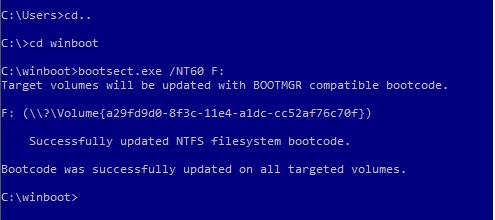The easiest way to create bootable NTFS USB drive with Windows.
… in fact, you can use such USB drive with anything you want, not only Windows. Why NTFS, not FAT32? Because FAT32 has a single file copy limit which is 4GB, in other words, you won’t be able to copy any file larger than 4GB onto FAT32 device. Also, some tools such as Unetbootin are having problems to recognize USB drives larger than 16GB.
So, step by step:
1. Connect USB drive and format it to NTFS (context menu, format … etc).
2. Insert Windows DVD into your DVD drive, or mount Windows .iso with Virtual CD-ROM or similar tool, or if you have install files saved somewhere on your hard drive, open CMD as admin and browse to the root folder of those files.
3. cd boot folder (I have the boot folder saved on my hard drive as “winboot”, just don’t be confused with bellow screenshot).
4. Check your USB drive letter (mine is F:) and execute the following command: bootsect.exe /NT60 F:
Double check drive letter and make sure you execute the command on your USB drive!
Thats you sorted. Copy entire content of Windows DVD onto USB drive and you have bootable Windows USB.